How to Update Your Special Offer
Need to update your special offer in Multihub? Here's how!
Important: Updating your special on your website does not update the Repli team. If you have SEO or ad services with Repli, please notify us by emailing support@repli360.com if your special offer has changed so we can adjust your special on all platforms.
- Log into Multihub and click into your website
- Once in your site, click Content on the left-hand menu
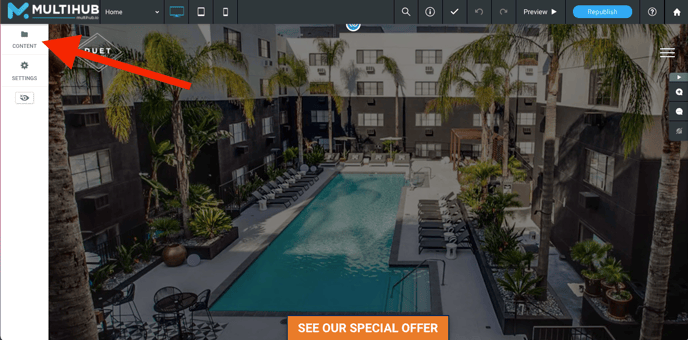
- Click Business Text and scroll down to
- *Special Offer - Sticky Footer Tab Title - This will update the button text shown on the site
- *Special Offer Title - This will update the larger font when you click into the special offer widget
- *Special Offer Description - This will update the middle text on the pop-up.
- *Special Offer Terms - This will be the smaller font at the bottom of the pop-up. You can leave this area blank.
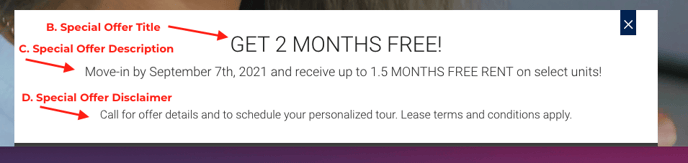
- Type in your new special information and close out of the Business Text section
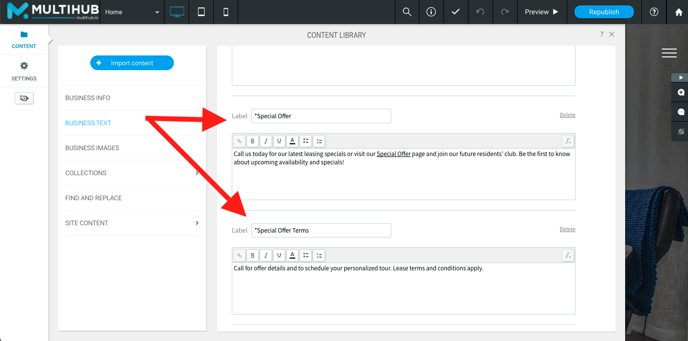
- Click Republish in the top menu to make the special live on your site.
ADDITIONAL SPECIAL OFFER FEATURES
There are 3 additional features that can be added to your special offer widget. Currently, these features can only be accessed by the Repli team.
Note: If you'd like to activate or remove these settings, please contact support@repli360.com.
- Button Position:
The Special Offer Widget can be added to the left, center, or right of the page. By default, it is added to the center. - Fade on Scroll:
The Special Offer Widget can be set to fade away as users scroll down the page. - Auto-Hide:
If your special offer has an established end date, we can set the widget to automatically expire and hide once it reaches the end date.