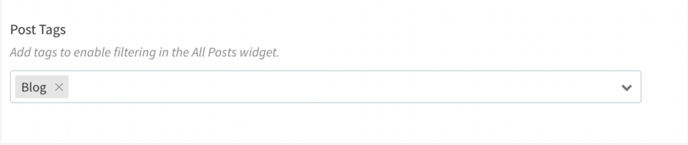How to Upload Blog Posts?
Follow this guide to learn how to add blog posts to your MultiHub site.
- Go to your MultiHub website.
- Click Blog.

- Click + New Post.
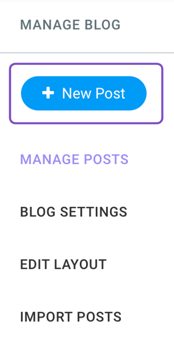
- Add the main post details. Insert the post title, author, and cover image for the blog.
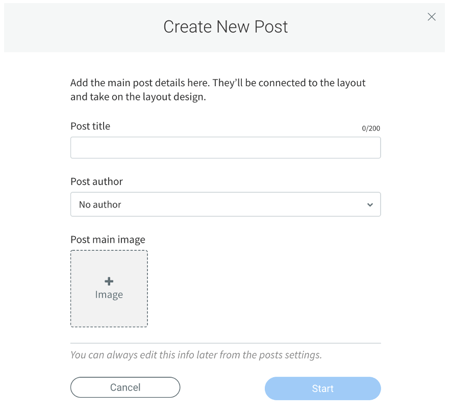
-
Select Widgets on the left-hand menu to add text blocks and images. Drag and drop items into the page to insert blog content.
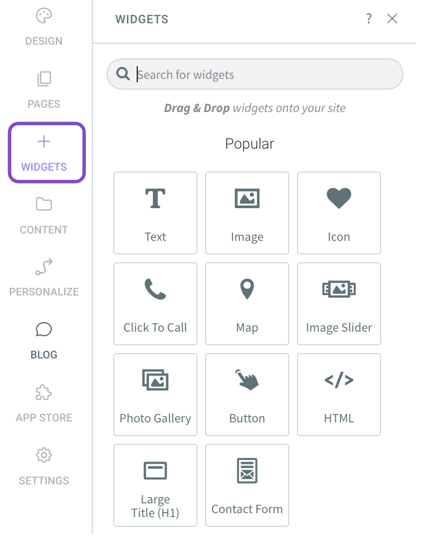
- Use appropriate fonts and text sizes.
Subtitles are larger and bolded (we recommend "Heading 2" or "Heading 3" and Bold), while paragraph content is smaller in size (we recommend "paragraph" and text size 18). - To insert links or direct users to an existing page such as the "Contact Us" page, highlight the text and select Link.

- Once all the blog content has been inserted, select BLOG on the left hand menu and then select Post Settings to add Alt Text for the cover photo and a Post Description for blog SEO.
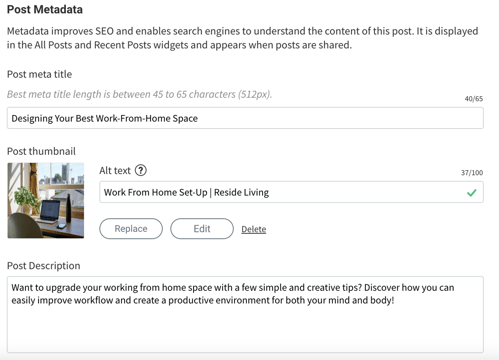
- At the top menu, click Schedule Post Publish to schedule the blog post or Publish to post now.
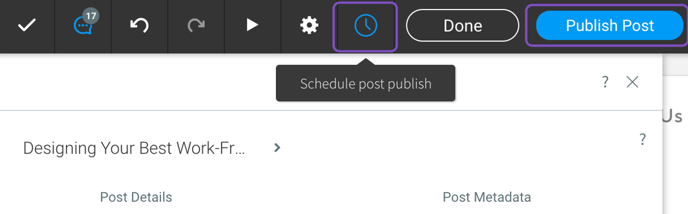
- In order to have the blog appear at the top of the company blog page, go to the settings of the blog post, scroll down to the bottom, and under "Post Tags" make sure to select the "Blog" tag.