Reputation: Google, Bing, Apple, and Facebook Information Syncing
To ensure your business appears accurately on platforms like Google, Bing, Apple, and Facebook, you’ll need to add their listing URLs to Reputation.com.
Here’s how to get started:
- Log in to Reputation.com.
- Navigate to Location → Select the property you’re working on → Pages Section.
- Add the URLs for each platform (Google, Bing, Apple, Facebook) in their respective fields.
- Use the steps below to locate and format the correct listing URLs for each platform. We've also included Repli's URL format sheet to guide you.

- Go to Location -> Pages -> Google URL in Reputation.com
- Download the Google Extension: GatherUp Google Review Link Generator
- Open your Google Business Profile.
- Use the GatherUp Google extension to generate the link.
- Copy the URL with CID information and paste it into Reputation.com under Google → Pages → Pencil Icon.

💡 Apple
To establish an Apple connection, our customer needs to create an Apple Business Connect account and claim the listings first, then set up Apple Delegate Access to sync information with Apple.
Apple Integration and Delegation Overview
- Open Apple Maps and find your listing.
- Click the ... menu in the top-right corner and select Copy Link.
- Paste the link into an empty document to locate the AUID number.
- The format of your Apple URL should be:
https://maps.apple.com/place?auid=[AUID] - Add the formatted URL to Apple → Pages in Reputation.com.

💡 Bing
Option 1
Location -> Pages -> Bing URL
- Search www.bing.com using the public location name and complete address.
- If a knowledge panel appears, click the double-sided arrow or navigate to Bing Maps.
- If there is no knowledge panel, click Maps at the top; if nothing appears, then there is no Map listing published.
- Once you reach the Maps page, right-click in the white space (on the left side) and click View Page Source

- Click Ctrl + F to search and type "ypid" into the search bar. It will highlight any instance where ypid is within the code.
- Copy the YPID number and plug it into the generic Bing Maps URL. The format should be:
https://www.bing.com/maps?ss=ypid.[YPID] - Add this URL to Bing → Pages in Reputation.com.

Option 2
Location -> Pages -> Bing URL
- Search www.bing.com using the public location name and complete address.
- Click on the share icon & find the Bing listing URL, for example: https://www.bing.com/maps?&ty=18&q=REPLI%20Headquarters%2C%20345%20Peachtree%20Industrial%20Blvd%20Ste%201206%2C%20Suwanee%2C%20GA%2C%20United%20States&ss=ypid.YN873x2905726821021665423&mb=34.070605~-84.083873~34.060384~-84.062823&description=345%20Peachtree%20Industrial%20Blvd%20Ste%201206%2C%20Suwanee%2C%20GA%2030024%C2%B7Software%20development&cardbg=%2388979C&dt=1753117200000&tt=REPLI%20Headquarters&tsts0=%2526ty%253D18%2526q%253DREPLI%252520Headquarters%25252C%252520345%252520Peachtree%252520Industrial%252520Blvd%252520Ste%2525201206%25252C%252520Suwanee%25252C%252520GA%25252C%252520United%252520States%2526ss%253Dypid.YN873x2905726821021665423%2526mb%253D34.070605~-84.083873~34.060384~-84.062823%2526description%253D345%252520Peachtree%252520Industrial%252520Blvd%252520Ste%2525201206%25252C%252520Suwanee%25252C%252520GA%25252030024%2525C2%2525B7Software%252520development%2526cardbg%253D%25252388979C%2526dt%253D1753117200000&tstt0=REPLI%20Headquarters&cp=34.065494~-84.078755&lvl=16&pi=0&ftst=0&ftics=False&v=2&sV=2&form=S00027

- You will find the YPID within the URL
- Find your property’s Facebook Page.
- Go to About → Page Transparency to find the Page ID.
- Use this format to plug in the Facebook URL:
https://www.facebook.com/[Page ID] - Add the URL under Facebook → Pages in Reputation.com.
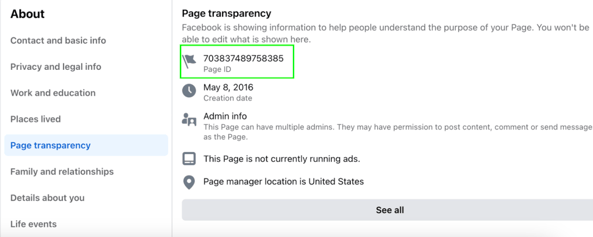
🕐 Reputation Source Syncing Timelines
Once you’ve added the correct URLs to Reputation.com, the syncing process begins. The time it takes for your business information to appear on each platform can vary:
- Google: 24-48 hours
- Facebook: 24-48 hours
- Bing: At least 21 days to sync
- Apple: Depends on Apple's acceptance—typically takes at least 21 days to sync the data