What Do I Do If a Report is Not Pulling in Data for a Property?
Are one of your performance reports missing a property or the data is not displaying? Before submitting a support ticket, here is what you should do!
Step 1: Confirm Your Google Login
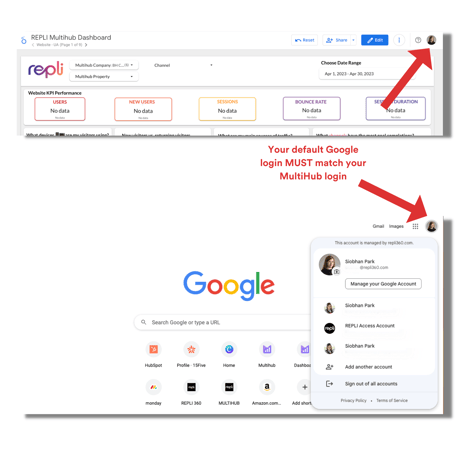
To protect your data, MultiHub requires your login to match your default Google account. You may confirm this by heading to Google.com and clicking on your profile picture in the top right-hand corner. Your default account will be listed first.
If your default account does not match your MultiHub login, you have the following options:- Sign out of all accounts and log back in using your MultiHub login first. This will make it your new default account.
- Add a new company user to MultiHub. If you are unable to change your default user or access Google with your MultiHub login, we can add an additional user for you.
Step 2: Confirm Your Data Connectors are Setup
.png?width=688&height=243&name=Your%20default%20Google%20login%20MUST%20match%20your%20MultiHub%20login%20(1).png)
Our performance reports are dependent on data connectors being set up correctly. If a property has been added to MultiHub but data is not displaying correctly, you may need to configure your data connectors.
To confirm if the data connector was configured correctly for your property, go to the Property Workspace and choose the correct property from the dropdown. Then check the list of connectors established. If you are missing a connector, please add it and wait 24 hours for data to show.
Step 3: Report the Error
To report an error, please submit any errors via the MultiHub chatbot located at the bottom, right-hand of the screen within MultiHub. Please do not submit errors using the Repli support ticket form. .png?width=688&height=491&name=MultiHub%20Chatbot%20(1).png)
🚨 IMPORTANT NOTICE: